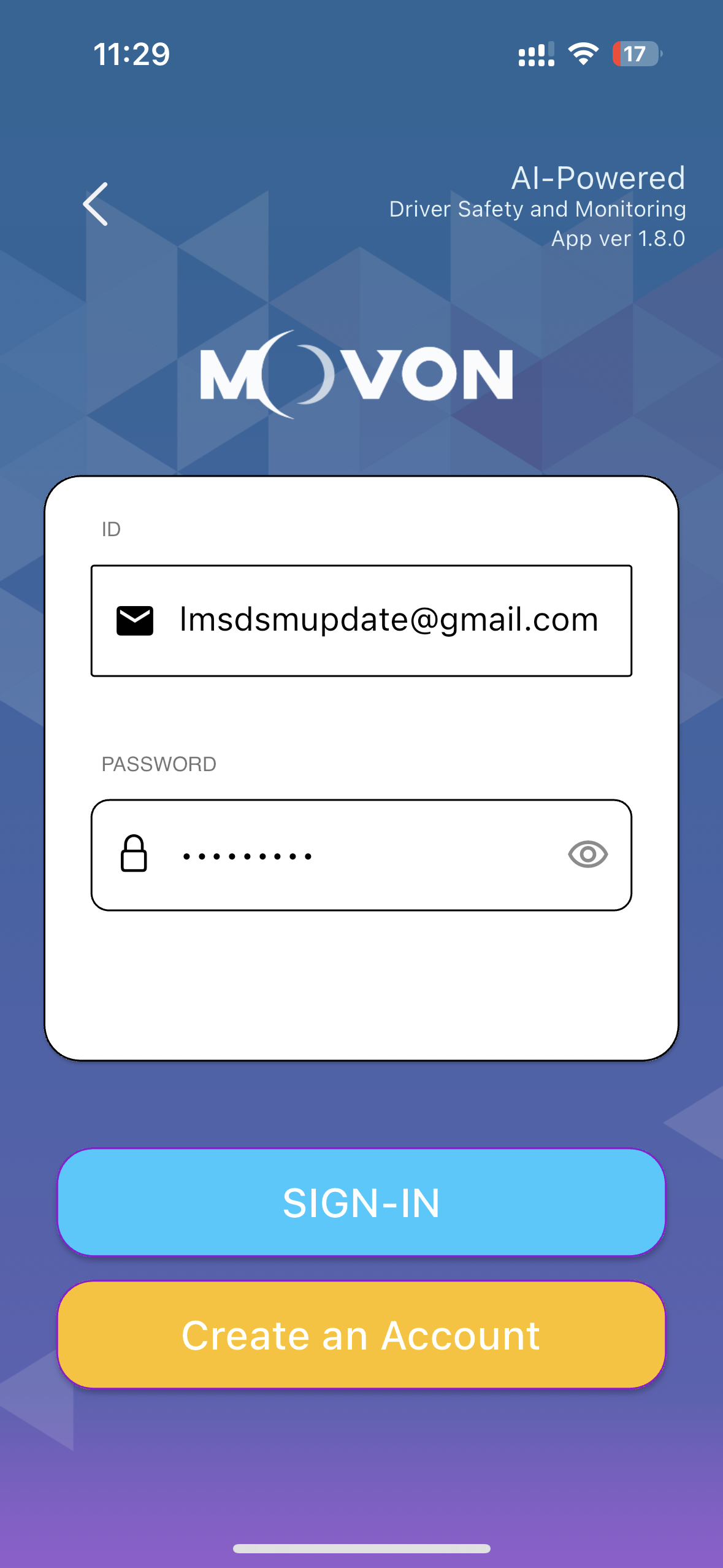DSM Update Guide
DISCLAIMER
Scope:
This page will guide you through updating the DSM camera to the latest firmware via the mobile app and PC.
The main account hold must understand that having access to these login details allows access to the camera settings and video footage. It is possible to delete video footage from camera and change setting that can cause the camera system to not operate as LMS intended.
LMS cannot be held accountable for miss use, deleting of video footage, changing setting outside of the LMS recommended default settings.
PC Update Video
PC Login details:
URL: 30.0.0.1:18087
U/N: admin
P/W: 1234
Mobile App Video
Download the Movon mobile app
Once downloaded, open the app and select “Installer”.
Input the login details:
U/N: lmsdsmupdate@gmail.com
P/W: Password1
Connecting to the MDSM-22 device is different on Android and IOS
Firstly, press and hold the button on the side of the AI camera for 6 beeps to activate the WIFI on the MDSM-22 module.
Apple IOS device connection
Open up your WIFI menu in mobile settings and select the MDSM22… WIFI device.
Enter the default password: 123456789
Once connected, return to the Movon mobile app and select “Connect to Device”.
Android devices connection
You can search for the MDSM-22 device and connect via the app.
Select “Connect to Device” then click on the MDSM-22 device in the list.
Once the app is connected to the DSM device, you will be presented with the main menu.
To check for updates, select the “Update” option and follow the prompts to update the device.
When the transmitting has complete, allow about 1 minute for the update to be written to the device. Once complete the camera will emit a chime sound.
Now power down the device and wait for all the lights (including the side button light) to turn off.
Power the camera back on and connect following the previous steps.
Select the update menu to make sure the update has completed successfully.
Checking the baud Rate
After updating the firmware, make sure to double check the baud rate.
Return back to the home page and select settings, then other settings
Select the top option - (RS232 Baud Rate)
Make sure 115200 is selected. If 115200 is not selected by default, make sure your select 115200 then return to the previous page and select the save icon up the top right corner.
Now the update process is complete.